Bibliography management with Bibtex in Latex
In this post, we will learn how to manage bibliography using BibTex in Latex. This is the most convenient way to use references in a document and also while moving from one template to another one. The only thing you will have to do is changing the bibliography style that requires one line of change.
Add a bibliography File
- Create a
bibliographyfile with.bibextension. For example:references.bib - Add the file in the main
texfile as follows:\bibliographystyle{plain} \bibliography{references} - You can simply use the
bibliography styleasplain. In case you are using a particular journal/conference template, use their style file. A style file has the.bstextension. For example, in IEEE template you will findieeetran.bststyle file. Then the code will look like as follows:\bibliographystyle{ieeetran} \bibliography{references}
Add Bibliographic Entry in .bib File
For Journals/Conferences/Books
- Go to Google Scholar
- Write the title of your article/conference proceeding/book and press Enter. For example, you want to cite the paper entitled
Information loss in black holes. So, write the title in the search box and hit Enter. You will get the following output.
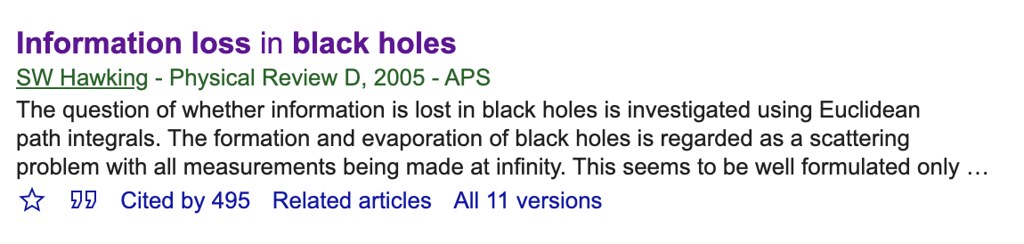
- Now click on the
double quotation markas follows.
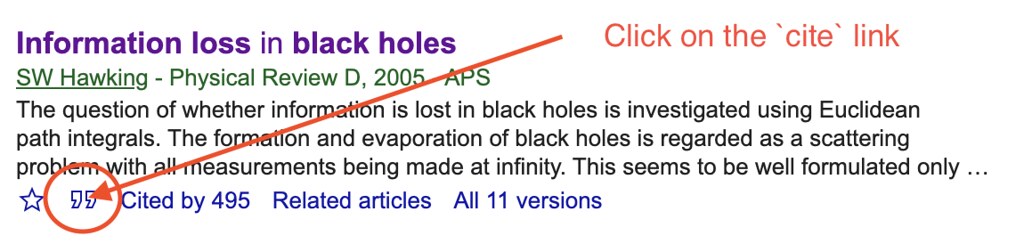
- A new dialog box will appear. Then click on the
BibTeXlink.

- Copy the whole entry using
Ctrl+AandCtrl+C. The entry will look like as follows:@article{hawking2005information, title={Information loss in black holes}, author={Hawking, Stephen W}, journal={Physical Review D}, volume={72}, number={8}, pages={084013}, year={2005}, publisher={APS} } - Paste it in your
.bibfile. Then, in the main file cite like this:Hawking et al.\ proposed... ~\cite{hawking2005information}.
For Online Links
- Install an extension- BibTeX entry from URL in your Chrome browser or Bibitnow! add-on in your firefox.
- Go to the page you want to cite.
- Click on the extension. The entry will be copied to clipboard.
- Paste the entry in the
.bibfile. - Cite as before.
That’s all folks. Cheers! :sunglasses:
Related posts on Latex
You can find a comprehensive list of Latex resources in the following post:
If you are a new Latex user, check out this post: 20 Most Common Mistakes Made by New Latex Users
You can find all Latex oriented posts of mine in: https://shantoroy.com/categories/#latex
- Add Copyright Notice and Conference Name in IEEE Conference Template
- Preparing Tables for Publication and Documentation in Latex
- Creating Bar Charts using Latex PGFPlots
- How to write an algorithm in Latex
- How to add subfigure in Latex
- How to Write Matrix with Row/Column Labels in Latex
- How to Collaboratively Write a Paper using Overleaf Latex Platform
- Itemize, Enumerate, and To-do-list in Latex
- Latex Table for Survey in IEEE two-column format
- Line Plotting using Latex PGFPlots
- How to add Codes in Latex:
listingspackage for code documentation - Creating Multiple Line plots from CSV file using Latex Tikz and PGFPlot
If you find this post helpful, and want to support this blog, you can or
Promotions and Referrals (US Residents Only)
- Chime: Open a Checking account at Chime using my referral link and get $100 after your employer deposit paycheck of minimum $200 within the first 45 days.
- Rakuten: Get $30 after you spend $30 at Rakuten select stores after you use my referral link to open an account.
-
Chase Freedom Credit Card: Earn $200 cash back with Chase Freedom Unlimited or Chase Freedom Flex credit card. I can be rewarded if you apply using my referral link and are approved for the card.
- Chase Checking Account: Get $200 when you open a checking account using my referral link after your first salary is deposited.
- Discover: Earn $50 cash back with Discover when you apply using my referral link and are approved for the card.
- Amex Blue Cash Preferred: Earn $250 as statement credit when you spend $3000 in first six months. Apply using my referral link.



Leave a comment