How to install Open Stack cloud in Cent OS or Red Hat Linux
OpenStack is a widely used open-source cloud computing platform that allows users to manage large pools of computing, storage, and networking resources throughout a datacenter.
Installing OpenStack on a Linux-based operating system like CentOS or Red Hat Enterprise Linux can be a complex task for users who are new to the platform.
In this blog post, I will guide you through the installation process of OpenStack on CentOS or Red Hat Linux step by step.
Pre-Requisite
To check out how to install CentOS/Red Hat in your PC you can visit following tutorials created by Tecmint - How to install Cent OS or How to install Red Hat
Pre-requisite for system
Static IP and Hostname
First thing first, you have to set a static IP and hostname. Check carefully whether or not they are already set.
You can check the IP and hostname using the following command-
# ip a s eth0
# hostname
If the IP is a global IP or already obtained from DHCP, set static IP by editing the /etc/sysconfig/network-scripts/ifcfg-enp0s3 file.
# vim /etc/sysconfig/network-scripts/ifcfg-enp0s3
set the bootproto=static, IPADDR=192.168.1.5 and ONBOOT=yes. It will look like the following-
HWADDR=08:00:17:5C:FF:53
TYPE=Ethernet
BOOTPROTO=static
DEFROUTE=yes
PEERDNS=yes
PEERROUTES=yes
IPV4_FAILURE_FATAL=no
IPADDR=192.168.1.5
IPV6INIT=yes
IPV6_AUTOCONF=yes
IPV6_DEFROUTE=yes
IPV6_PEERDNS=yes
IPV6_PEERROUTES=yes
IPV6_FAILURE_FATAL=no
NAME=enp0s3
UUID=eb49ea7e-253b-653c-c9b4-gfdb6f1b4ac5
ONBOOT=yes
If the gateway is not set, you can set that by editing the /etc/sysconfig/network file.
# vim /etc/sysconfig/network
Also, if the DNS is not set, edit the /etc/resolv.conf file.
# vim /etc/resolv.conf
Then add the DNS server address of Google or add your local nameserver address-
nameserver 8.8.8.8
nameserver 8.8.4.4
Now, restart the network service-
# systemctl restart network
Then you can set the hostname using following command-
# hostnamectl set-hostname cloud.example.com
# hostname
Configure NTP (Network Time Protocol)
NTP is generally installed by default while installing the server OS. To check if the ntp service is already running use the following command-
# chronyc tracking
If it is not running, install the ntp package and add to firewall rules.
# yum install ntp
# firewall-cmd --permanent --add-service=ntp
# firewall-cmd --reload
Now start the ntp service-
# systemctl start ntpd
# systemctl enable ntpd
# systemctl status ntpd
You can add/modify other information by editing the \etc\ntp.conf file.
Update the kernel
# yum upadate -y
# uname -r
# rpm -qa | grep kernel
Install Open Stack
Install Pack Stack
# yum -y install openstack-packstack
Generate & edit an answer file
Now, generate an answer file with default configurations for packstack
# packstack --gen-answer-file = answer.txt
Edit the answer file using vi/m
# vim answer.txt
Now set the parameters like following-
CONFIG_PROVISION_DEMO=n
CONFIG_NTP_SERVERS= 172.16.31.1 # according to your configured ntp server
CONFIG_KEYSTONE_ADMIN_PW = 123456 # Admin password
CONFIG_HORIZON_SSL=y # for SSL enabled access
Install Open Stack using Packstack
It’s all set up now. Install openstack using packstack answer file
# packstack --answer-file answer.txt
It may take hours to complete the installation process.
After completion, it will provide a link for the dashboard interface. Generally, it will look like https://192.168.1.5/dashboard. You can access to the dashboard using that link in a browser.
Find the credentials under the home directory in keystonerc_admin file.
As you are using a Self-Signed Certificate issued by an untrusted Certificate Authority, your browser will show an error.
Accepting the error, login to the dashboard with the default user admin and the password set on CONFIG_KEYSTONE_ADMIN_PW parameter which was set while editing the packstack answer file.
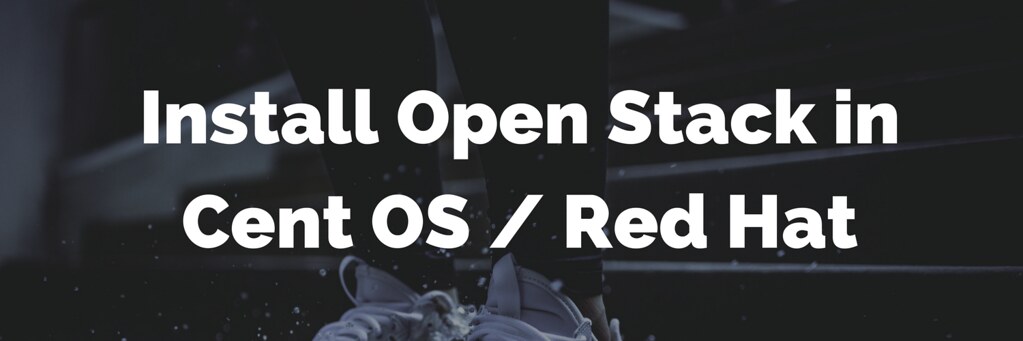


Leave a comment