How to Configure a Raspberry Pi as an OpenFlow Switch: Steps, Issues, and Solutions
Buying an open flow switch can cost you a few hundred dollars. However, we can build a low-cost open flow switch from the scratch.
To build a low-cost open flow switch, we will need a Raspberry Pi and a few (max four) USB-to-Ethernet (alternatively, known as USB-to-LAN) converter cables.
There are many tutorials that discuss how to configure a Raspberry Pi as an Open Flow Switch. However, following the same steps can make you face many issues, which I have faced earlier while working on a project.
In this blog post I will note down the entire process that works with the latest version changes and compatibility issues. I will also show how I tried to troubeshoot the issues and eventually reached to solutions.
Version Mismatch Issues
Download Openvswitch
Let’s first download openvswitch
$ wget http://openvswitch.org/releases/openvswitch-2.5.2.tar.gz
and unzip
$ tar -xvzf openvswitch-2.5.2.tar.gz
Install Dependencies
Now, let’s install dependencies
$ apt-get install python-simplejson python-qt4 libssl-dev python-twisted-conch automake autoconf gcc uml-utilities libtool build-essential pkg-config
and we get the following errors:
E: Unable to locate package python-simplejson
E: Unable to locate package python-qt4
E: Unable to locate package python-twisted-conch
and let’s try to install linux headers
$ apt-get install linux-headers-3.10-3-rpi
then we get this error
E: Unable to locate package linux-headers-3.10-3-rpi
E: Couldn't find any package by glob 'linux-headers-3.10-3-rpi'
E: Couldn't find any package by regex 'linux-headers-3.10-3-rpi'
TroubleShooting
Fix Dependency Installation
We can use the following command to find if something is available:
root@raspberrypi:~# apt-cache search simplejson
and we get the following:
golang-github-bitly-go-simplejson-dev - Golang library to interact with arbitrary JSON
python-jsonpickle-doc - Python library for serializing object graphs into JSON (documentation)
python-simplejson-doc - simple, fast, extensible JSON encoder/decoder for Python - documentation
python3-jsonpickle - Python library for serializing object graphs into JSON (Python 3)
python3-simplejson - simple, fast, extensible JSON encoder/decoder for Python 3.x
python3-simplejson-dbg - simple, fast, extensible JSON encoder/decoder for Python 3.x - debug symbols
so, we see, there is a package available named python3-simplejson. So, we need to change python-simplejson to python3-simplejson.
Since, there is qt5 available now, let’s search like the following:
root@raspberrypi:~# apt-cache search python3-pyqt5
Well, it has a long matching result and means it is available.
For twisted, I did the following at first:
root@raspberrypi:~# apt-cache search twisted-conch
There is nothing. So, again I shortened the name:
root@raspberrypi:~# apt-cache search twisted
Now, I get a long matching list and I find python3-twisted available out there.
So, let’s finalize the whole dependency installation line like the following:
root@raspberrypi:~# apt-get install python3-simplejson python3-pyqt5 libssl-dev python3-twisted automake autoconf gcc uml-utilities libtool build-essential pkg-config
Fix Linux Headers
If the right compatible linux header is not there, we may run into issues when configuring the openvswitch.
$ cd openvswitch-2.5.2
$ ./configure --with-linux=/lib/modules/3.10-3-rpi/build
And we get error as this version does not exist today.
Updated Linux Header Version Issues
If we have issues, let’s first check the installed versions
$ ls /lib/modules/
5.15.76+ 5.15.76-v7+ 5.15.76-v7l+ 5.15.76-v8+
These are recent versions available after we installed linux headers.
However, we get the following error:
configure: error: source dir /lib/modules/5.15.84+/build doesn't exist
as there is no build directory within any of these folders.
Now, let’s check with one of these:
$ ./configure --with-linux=/lib/modules/5.15.76+/build
configure: error: Linux kernel in /lib/modules/5.15.76+/build is version 5.15.76, but version newer than 4.3.x is not supported (please refer to the FAQ for advice)
Now, we get errors again.
update: Later I tried installing a generic updated version using the following command:
$ sudo apt install raspberrypi-kernel-headers
and it installed 6.1.19.
Now, while configuring, it gave me the following error message:
configure: error: Linux kernel in /lib/modules/6.1.19+/build is version 6.1.19, but version newer than 5.8.x is not supported (please refer to the FAQ for advice)
Check for available linux headers
We can check for the available linux headers using the following command:
$ apt search linux-headers
And we see, there is nothing less than 5.10+ version. But, that’s an issue as from the official source, the maximum support version is $5.8$.
However, I find build error for anything greater than version 5. The error is similar to the one reported in this stackoverflow thread. We must install a version 4.9 or less.
Now, let’s look at the following link to find updated versions. And voila! It also states supporting linux kernel associated with each version.
https://docs.openvswitch.org/en/latest/faq/releases/
Another Try
The following is what I tried later.
$ wget http://openvswitch.org/releases/openvswitch-3.0.0.tar.gz
$ tar -xvzf openvswitch-3.0.0.tar.gz
and then
$ cd openvswitch-3.0.0/
$ ./configure --with-linux=/lib/modules/5.15.76+/build
$ make
$ make install
Well, it didn’t work for me either. Somehow, there was a missing datapath directory inside.
Finally Worked for Following Versions
Here, I am sharing for the versions that worked for me fine. Let’s first get the openvswitch.
$ wget https://www.openvswitch.org/releases/openvswitch-2.17.1.tar.gz
$ tar -xvzf openvswitch-2.17.1.tar.gz
and then do the rest.
$ cd openvswitch-2.17.1
$ ./configure --with-linux=/lib/modules/4.9.0-6-rpi/build
$ make
$ sudo make install
Note that, I had to install linux header version <5.8 to support openvswitch 2.17.1 version. The installation of earlier version is manual and I will add a seperate post for that. In practice, it supports any version of 4.9 or less.
I have written another blog post on how to manually install an earlier version. Here’s the link: How to Install Specific Version of Linux Header in a Raspberry Pi
Now, to make modprobe work, we need to restart the raspberry pi. When rebooted, let’s do the following:
$ su
$ cd openvswitch-2.17.1/datapath/linux/
$ modprobe openvswitch
Then we need to create a file named ovs_script.sh with the following code:
#!/bin/bash
ovsdb-server --remote=punix:/usr/local/var/run/openvswitch/db.sock \
--remote=db:Open_vSwitch,Open_vSwitch,manager_options \
--private-key=db:Open_vSwitch,SSL,private_key \
--certificate=db:Open_vSwitch,SSL,certificate \
--bootstrap-ca-cert=db:Open_vSwitch,SSL,ca_cert \
--pidfile --detach
ovs-vsctl --no-wait init
ovs-vswitchd --pidfile --detach
ovs-vsctl show
Then we need to create a file named ovs-vswitchd.conf in the configuration directory to track the details of the switch.
$ touch /usr/local/etc/ovs-vswitchd.conf
and a directory
$ mkdir -p /usr/local/etc/openvswitch
Then we need to populate the database. Here I used relative paths.
$ cd ../..
$ ovsdb-tool create /usr/local/etc/openvswitch/conf.db vswitchd/vswitch.ovsschema
Need to go back to the previous directory (datapath/linux), where we created the script. Then we need to run the script.
$ cd -
$ chmod +x ovs_script.sh
$ ./ovs_script.sh
$ /usr/local/share/openvswitch/scripts/ovs-ctl --system-id start
$ sudo ./ovs_script.sh
And we just configured a Raspberry Pi to act as an Open Flow Switch.
Concluding Remarks
The existing tutorials I found online does not have the fix for the Linux Header compatibility. While following those steps I faced the issues and eventually could solve it.
I hope, now, you can configure a Raspberry Pi to act as an Open Flow Switch without any issue. In a later tutorial, I will show how to work around the switch.
Until then, have a great time!
You can also read my other posts related to Raspberry Pi:
- Set Static IP Address in Linux/Raspbian OS
- How to Configure a Raspberry Pi as Gateways between two Private Local Area Network using Ethernet Interfaces
- How to fix the Ubuntu Black Screen Issue in a Raspberry Pi after Installation
- Live Video Monitoring using a Raspberry Pi and any Webcam
- Set Up Headless Kali Linux in a Raspberry Pi 4 without Monitor, Keyboard, and Mouse
- ARM Exploitation with Raspberry Pi: Lab Setup
- ARM Exploitation with Raspberry Pi: Basic Stack Overflow
- ARM Exploitation with Raspberry Pi: Return Back to Program without Crashing
- ARM Exploitation with Raspberry Pi: ARM Ret-to-Libc
- Build a Balena Cloud using Raspberry Pi
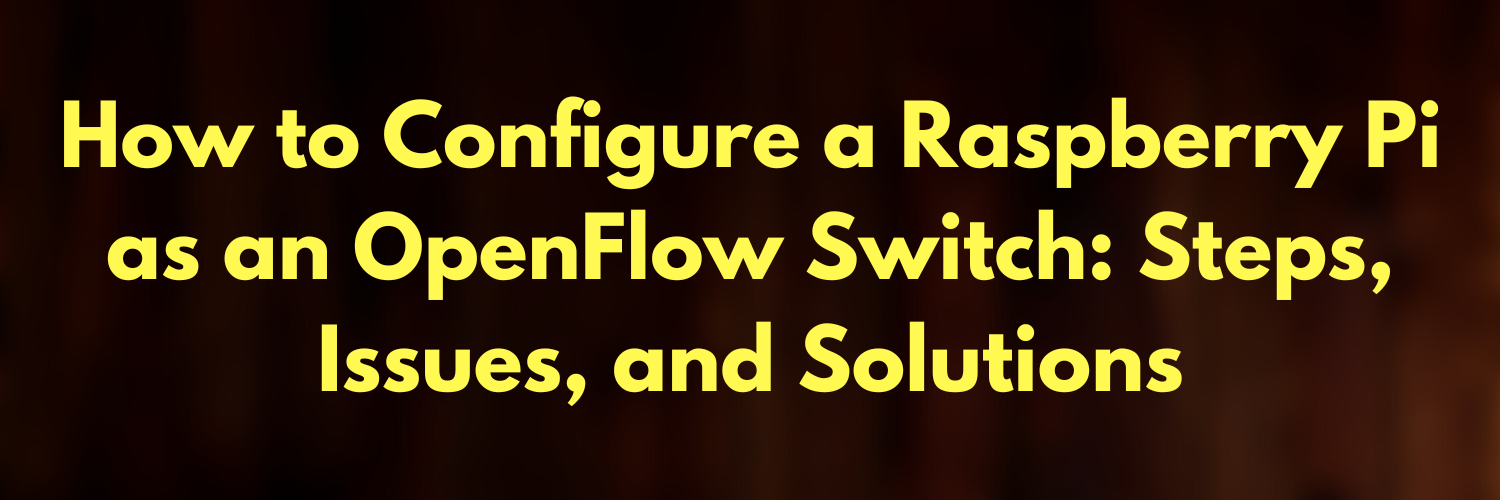


Leave a comment