How to Create a Dashboard on Grafana showing IoT Device Status
As IoT devices become increasingly ubiquitous, it’s essential to have a way to monitor their performance in real time. In a recent project, my professor asked me to create a dashboard where we can check the status (online/offline) of the devices based on selected time.
Grafana is an open-source data visualization platform that provides a powerful way to create real-time dashboards for monitoring various data types, including IoT device status. In my work, I will fetch the latest timestamp to check whether that falls down to selected time period from current moment.
In this guide, we will walk you through the steps of creating a dashboard on Grafana that displays the status of our IoT devices. Here, we will be able to monitor our devices in real-time and gain insights into their performance.
Prerequisites
Here, we need to have the following:
- Access to a Grafana instance
- A PostgreSQL database with a table containing your IoT device data
- Basic knowledge of SQL and Grafana
Alright! Let’s get started!!!
Connect to the PostgreSQL database
First, we need to connect Grafana to our PostgreSQL database. To do this, let’s click the “Configuration” icon in the left sidebar and select “Data Sources”. Then, let’s click the “Add data source” button and select “PostgreSQL” from the list of available data sources.
Then let’s enter the details of our PostgreSQL database, including the host, port, database name, username, and password. Once we’ve entered the details, let’s click the “Save & Test” button to test the connection.
Step 2: Create a device status panel
Now that we’ve connected Grafana to your PostgreSQL database, we can create our dashboard. The first thing we’ll create is a device status panel that displays the status of our IoT devices.
-
To create a device status panel, let’s first click the “Dashboard” icon in the left sidebar and select “New dashboard”.
-
Then, let’s select “Stat” type visualization.
- In the “Query” tab, enter the following SQL query:
SELECT "device_id", -- CASE WHEN MAX("record_time") >= NOW() - INTERVAL '15 minutes' THEN 1 ELSE 0 END as status CASE WHEN MAX("record_time") BETWEEN $__timeFrom() AND $__timeTo() THEN 1 ELSE 0 END as status FROM sensor GROUP BY "device_id" ORDER BY "device_id" -- ORDER BY "status" DESC, "device_id" ASCHere, we are selecting the $device_id$ column and setting a status for each based on time period selected on the time filter. Here, the
$__timeFrom()and$__timeTo()variaables help us to connect the query with the Grafana filter.If you want a fixed time, say, last 15 minutes, you can use the second query I commented out. Like this:
CASE WHEN MAX("record_time") >= NOW() - INTERVAL '15 minutes' THEN 1 ELSE 0 END as status.You can order the devices by names (what I did here), or can sort by online and offline devices (commented out line).
- We can set a title under the
Panel Optionson the right panel. Under theValue Optionssection, let’s selectstatusfrom theFieldsdrop-down menu. - Under the
Value Mappingssection, let’s add two values “1” and “0”. The text for value 1 should be “online” and “offline” for value 0. Let’s also set the colors as we want for both. In my case, I chose “green” for online status and “red” for offline. - Under the
Threshold, let’s add a value 0 and choose color “red”. There is a by default “Base” with green. So, we do not need to add another. - Under the
Standard optionssection, let’s selectFrom thresholds (by value)from theColor Schemedrop-down menu.
Alright! Let’s run the query and we will get something like the following.

Here, I was collecting data for four devices, and selected last 24 hours to check which were online and which were offline during this period. You can choose any period from current menu and figure out the status of each device.
You can read my other post related to Grafana dashboards:
- How to Create a New Drop-Down Menu/Filter (Query Variable) in Grafana Based on PostgreSQL Table Column
- How to Select Multiple Options from Drop-Down Menu/Filter (Query Variable) in Grafana Based on PostgreSQL Table Column
- How to Create a Grafana Dashboard to Present individual Device Analysis using Individual Panels
That’s all for today!Cheers!!! 😎
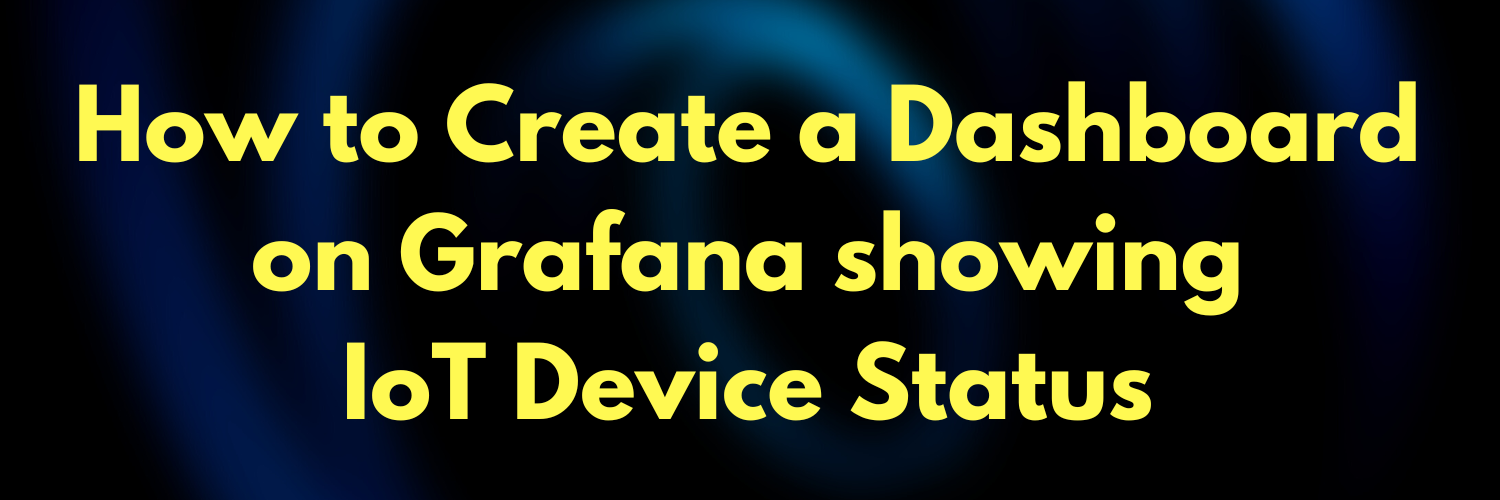


Leave a comment